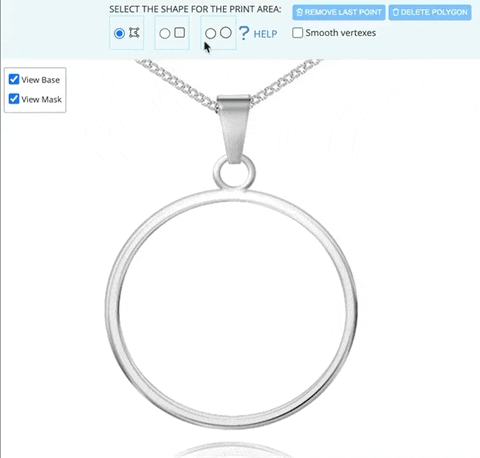Setting the shape of the printable area of the product (Circular, polygon, square).
In Qstomizer you can set a customizable area on a product virtually with any shape. The app includes the tool to add the area using a circular/oval, polygon or squared shapes.
It is necessary to set the real measure of the product. This must be set for being used by the app for internal calculations. First, select the measure unit from inches, meters or centimeters. Then, drag and drop the ruler and type the measure in the popup.
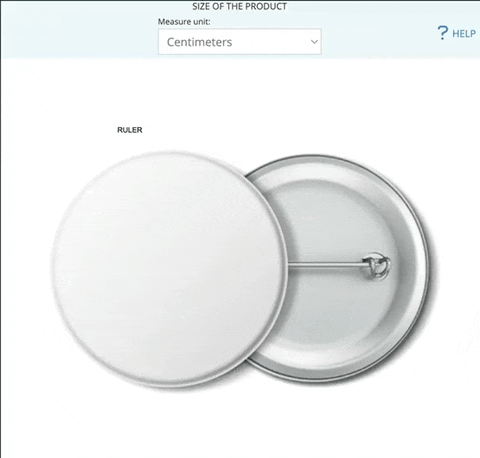
Now, select the shape to define the print area of the product. You have 3 options: Polygonal, squared, or circular.
Polygonal for irregular shapes
You can use a polygon to define the printable area of a product when it has an irregular shape.
Use the buttons "Remove last point" if you make a mistake and need to remove the last creaded point or "Remove Polygon" to start from scratch.
If you need to smooth the vertexes, select "Smooth vertexes".
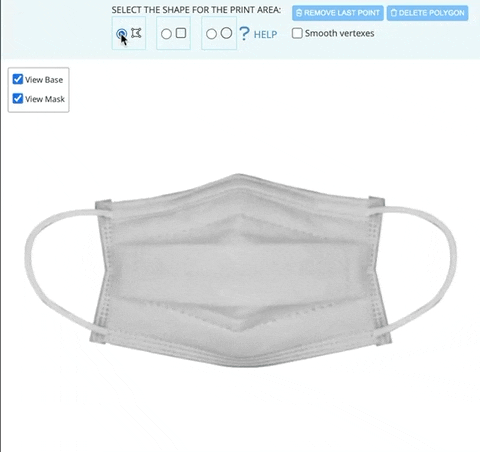
Square for squared shapes
You can use a rectangular shape to define the squared printable area of a product.
Use the "corner radius" slider if you want to make rounded corners in the square.
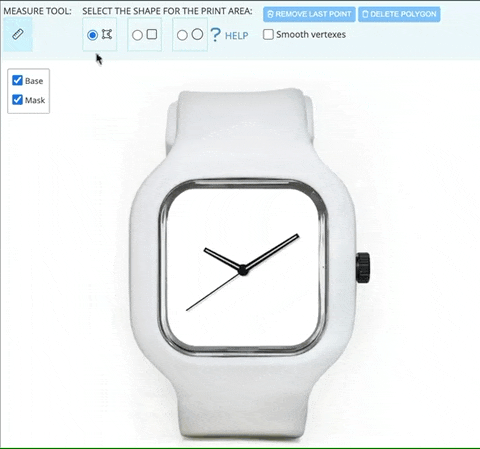
Circular for rounded or oval shapes
You can use a circle to define the printable area of a product when it has an rounded or oval shape.
Drag and drop the mouse to create anchors to set the area. Drag and drop the anchorts or the full area to define the area.