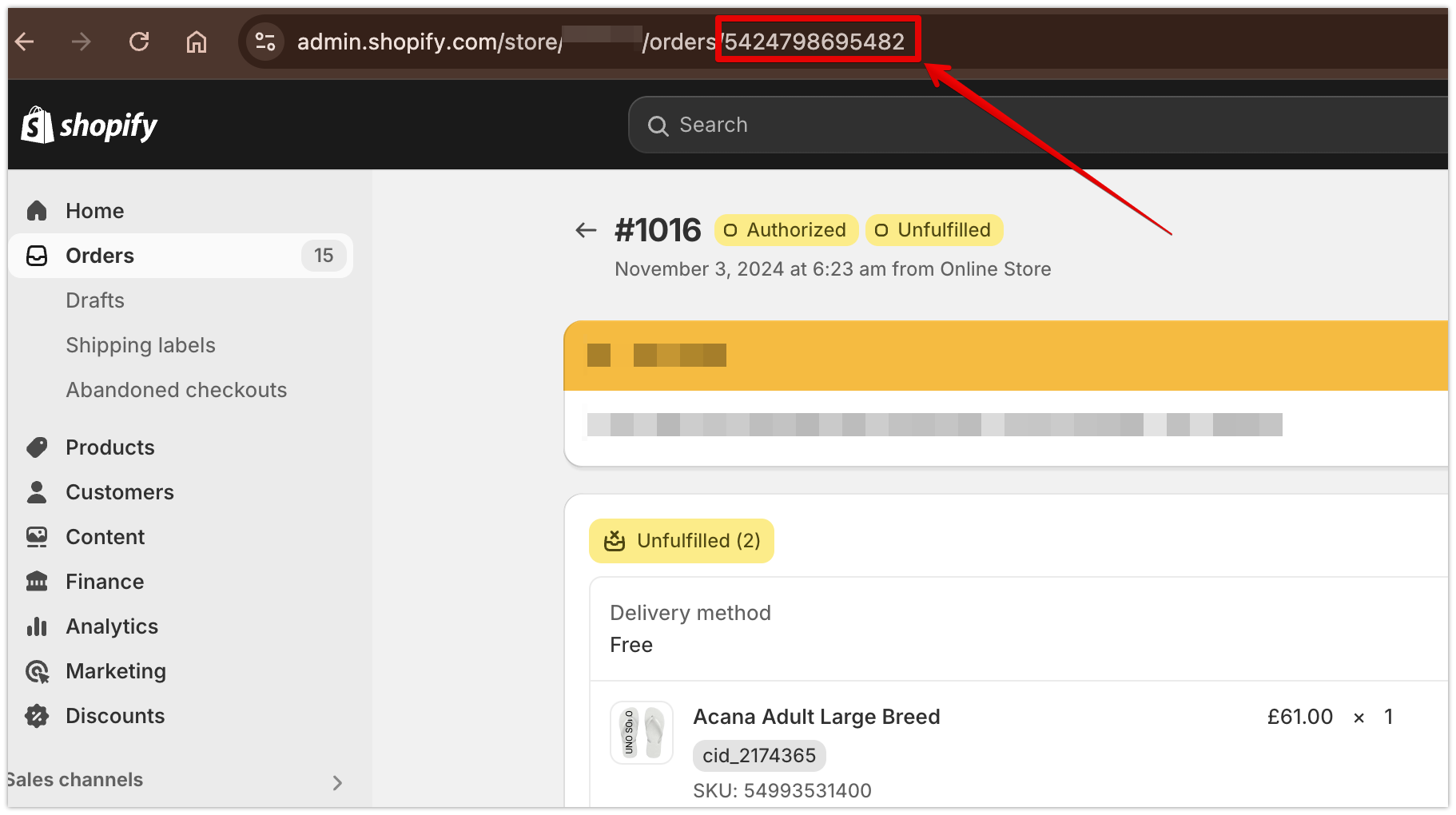How to access the customization order information:
There are 4 ways to access the customization information (the design made by your customer).
1.- Using the "More actions" menu in the Shopify order page.
2.- Adding the Qstomizer order block in the Shopify order page.
3.- From the order list in the Qstomizer's backend.
4.- Using the search in the order list in the Qstomizer's backend.
1. Using the "More actions" menu in the Shopify order page:
- Go to the "orders" menu in the Shopify admin panel.
- Select the order you want to access the customization information.
- Select "More actions" and then, "Qstomizer (see product data)"
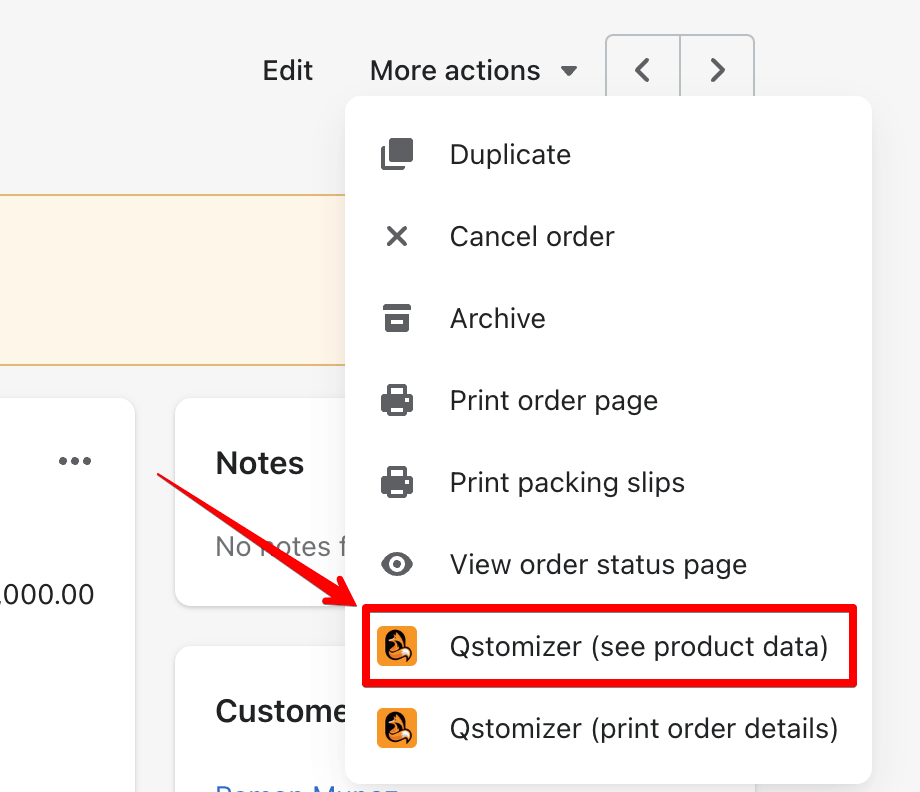
2. Adding the the Qstomizer order block in the Shopify order page:
- Go to the "orders" menu in the Shopify admin panel.
- Select the order you want to access the customization information.
- Go down in the order and Find the "App Blocks" section.
- Click on the "+ App Block" link.
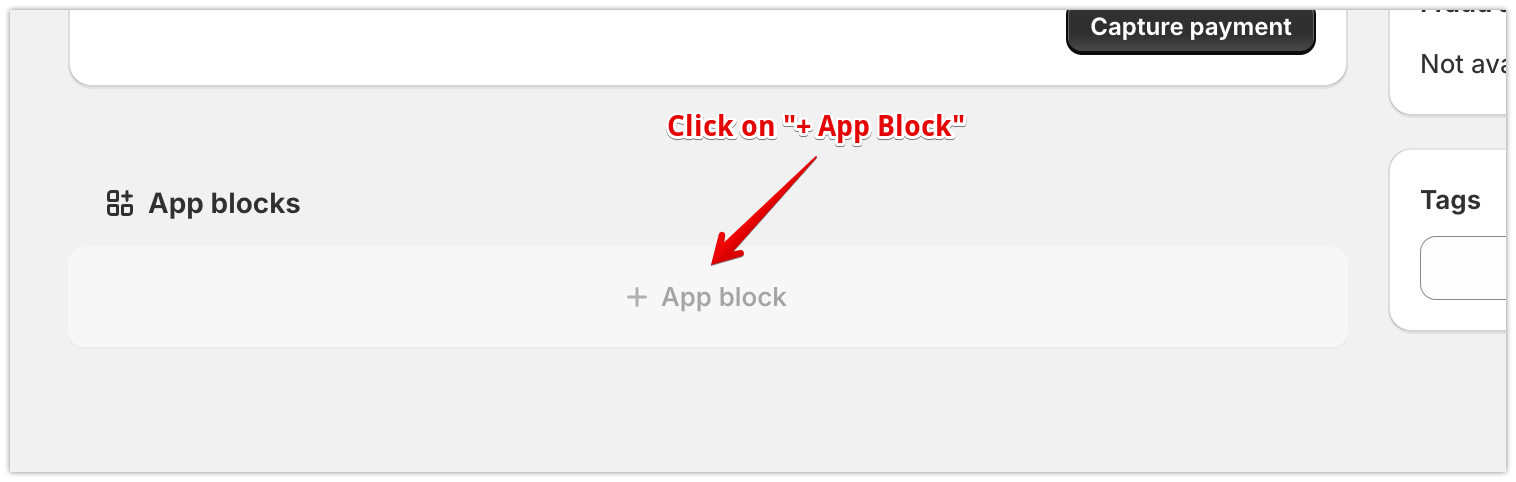
- Select the "Qstomizer Design info" block.
- After adding the block you have directly access the customization information or the design generator tool.
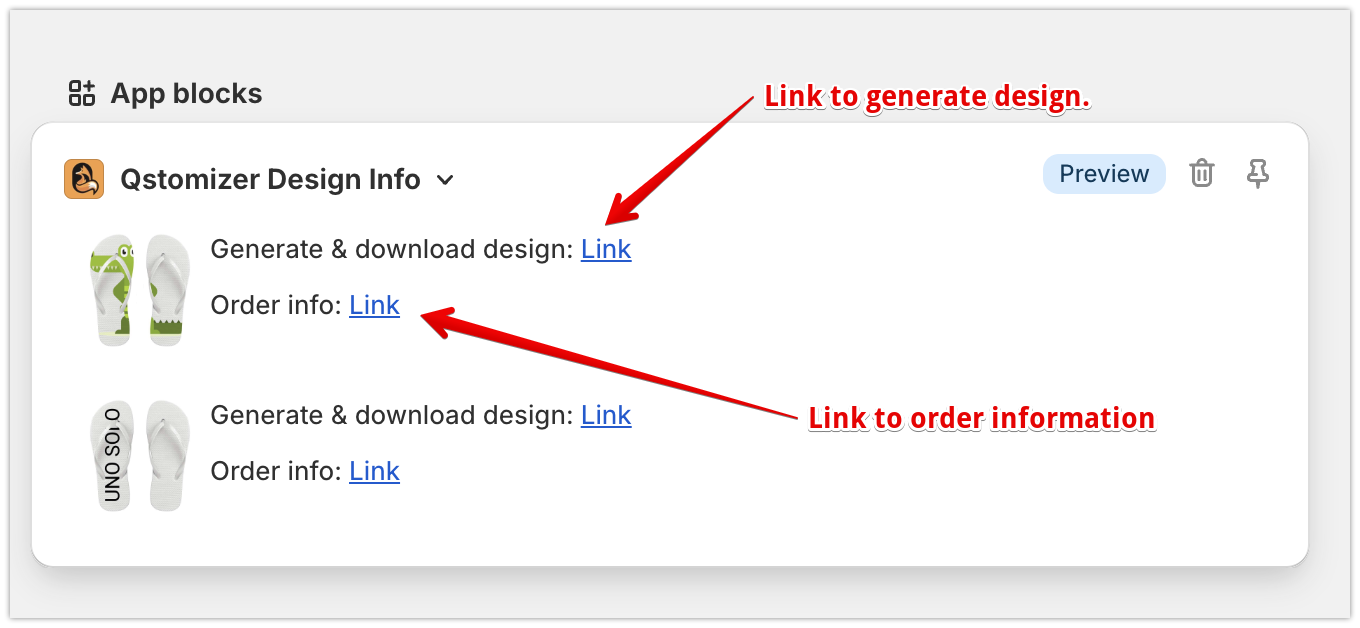
- Remember to "pin" the block to the order page for future access.
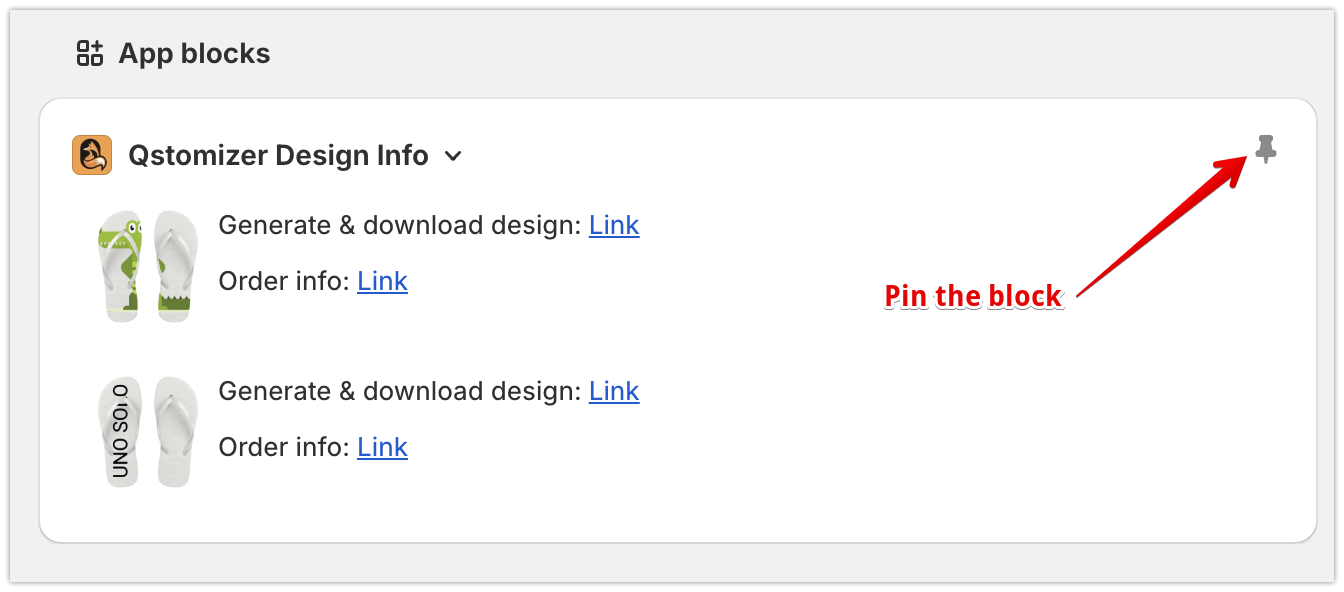
This is an animation that shows you the process to add the block in the order page:
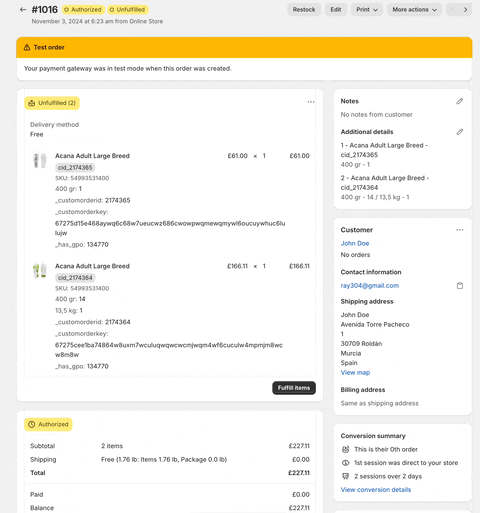
3. From the order list in the Qstomizer's backend:
- Go to the "orders" menu in the Qstomizer admin panel.
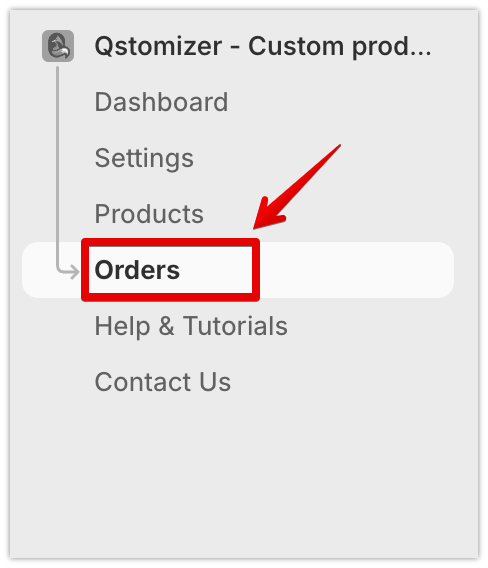
- Select the order you want to access the customization information by clicking on the "magnifier" icon in the last column.
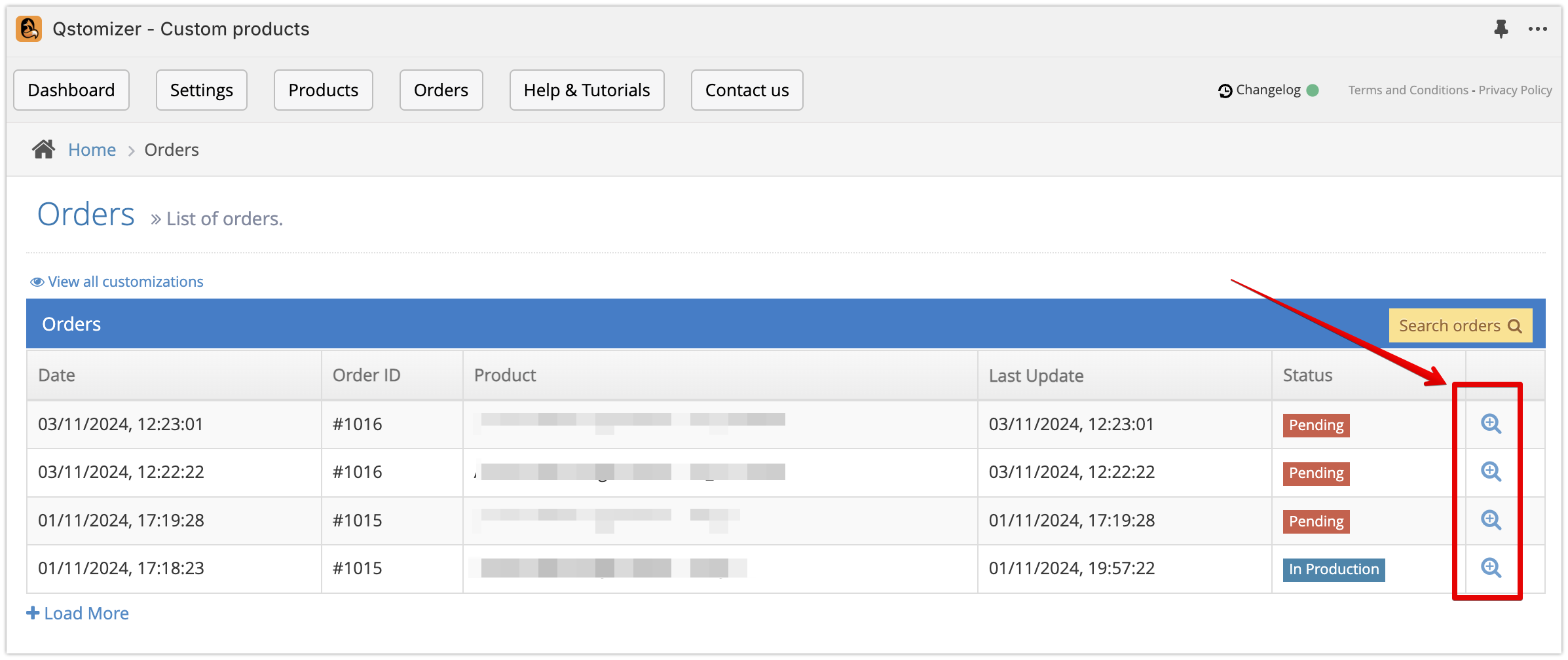
4. Using the search in the order list in the Qstomizer's backend:
- Go to the "orders" menu in the Qstomizer admin panel.
- Click on the "Search Orders" button to open de search form
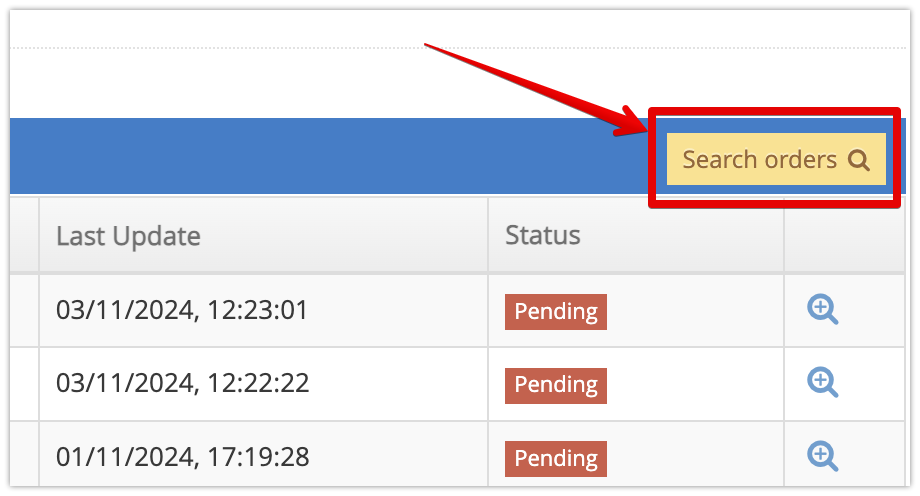
- In the search, you can find an order by using any of these information.
- - Customization ID: Is the customization ID in the Qstomizer system.
- - Order ID: Is your order ID in Shopify.
- - Shopify Internal Order Id: is the internal order ID in the Shopify system.
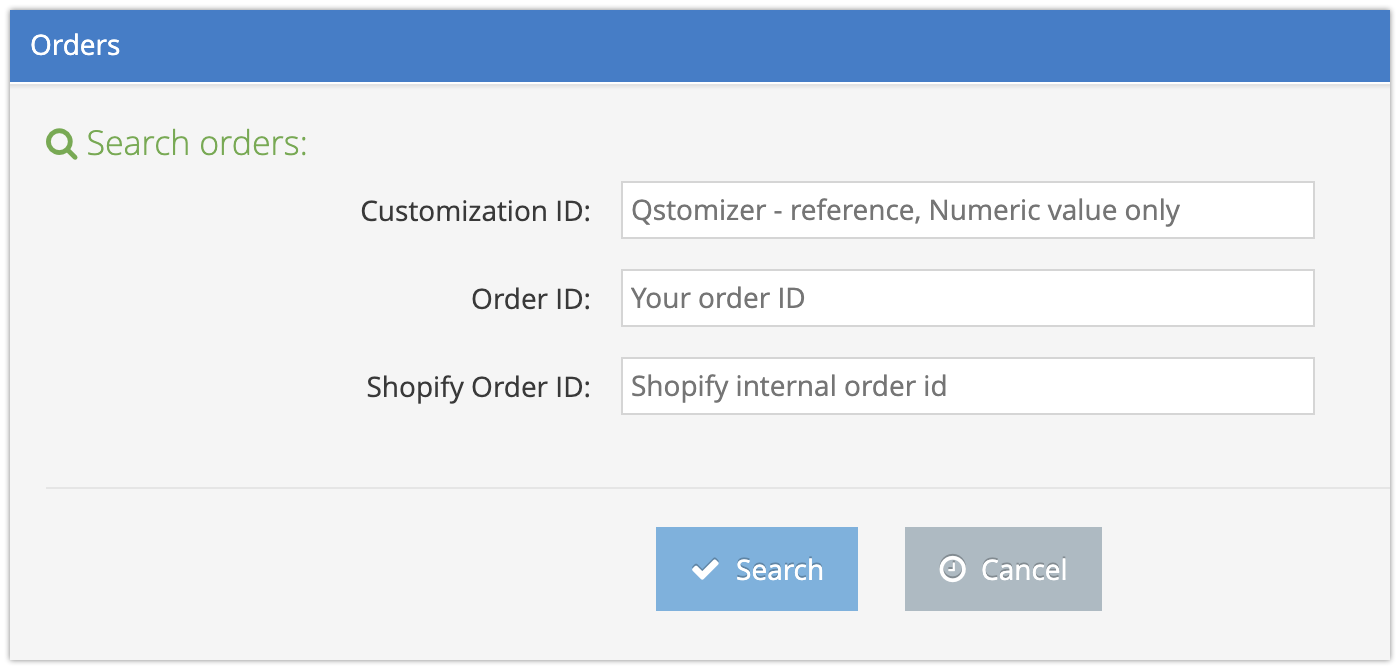
To optain the Internal Order ID, you can go to the Shopify order and get the ID from the URL of the page:.