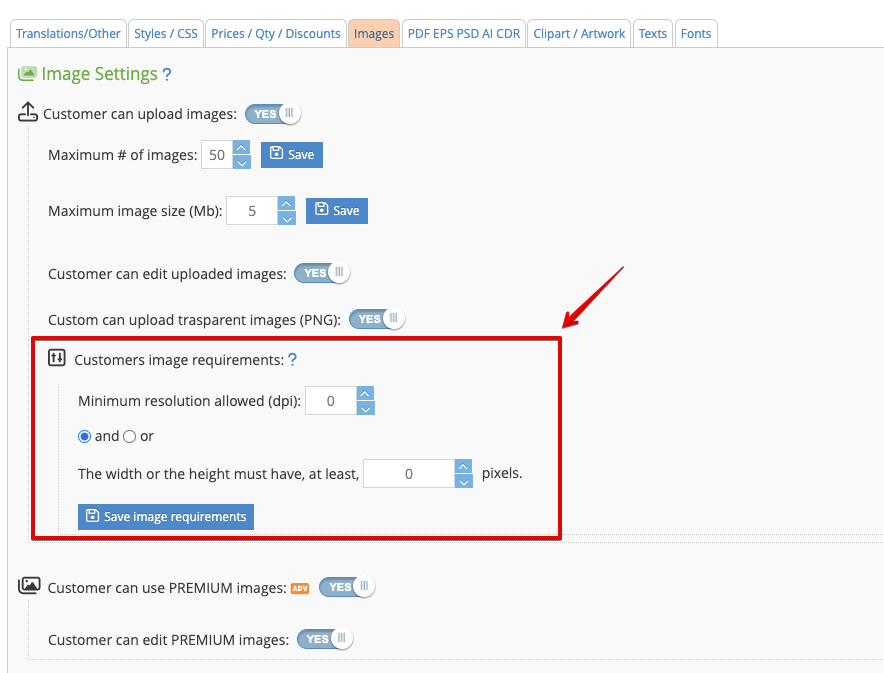How to download the customer's design with the best quality.
Qstomizer does not reduce the resolution of any images. The app stores and uses the original images uploaded by the customers without any modification.
The resolution of the final design will never be higher than the minimum resolution of the images uploaded by the customer. For instance, if a customer uploads an image in 72dpi, the final design will never have a better resolution than that (72dpi).
A way of obtaining the best quality for the image is by scalling it using the scalling tool.
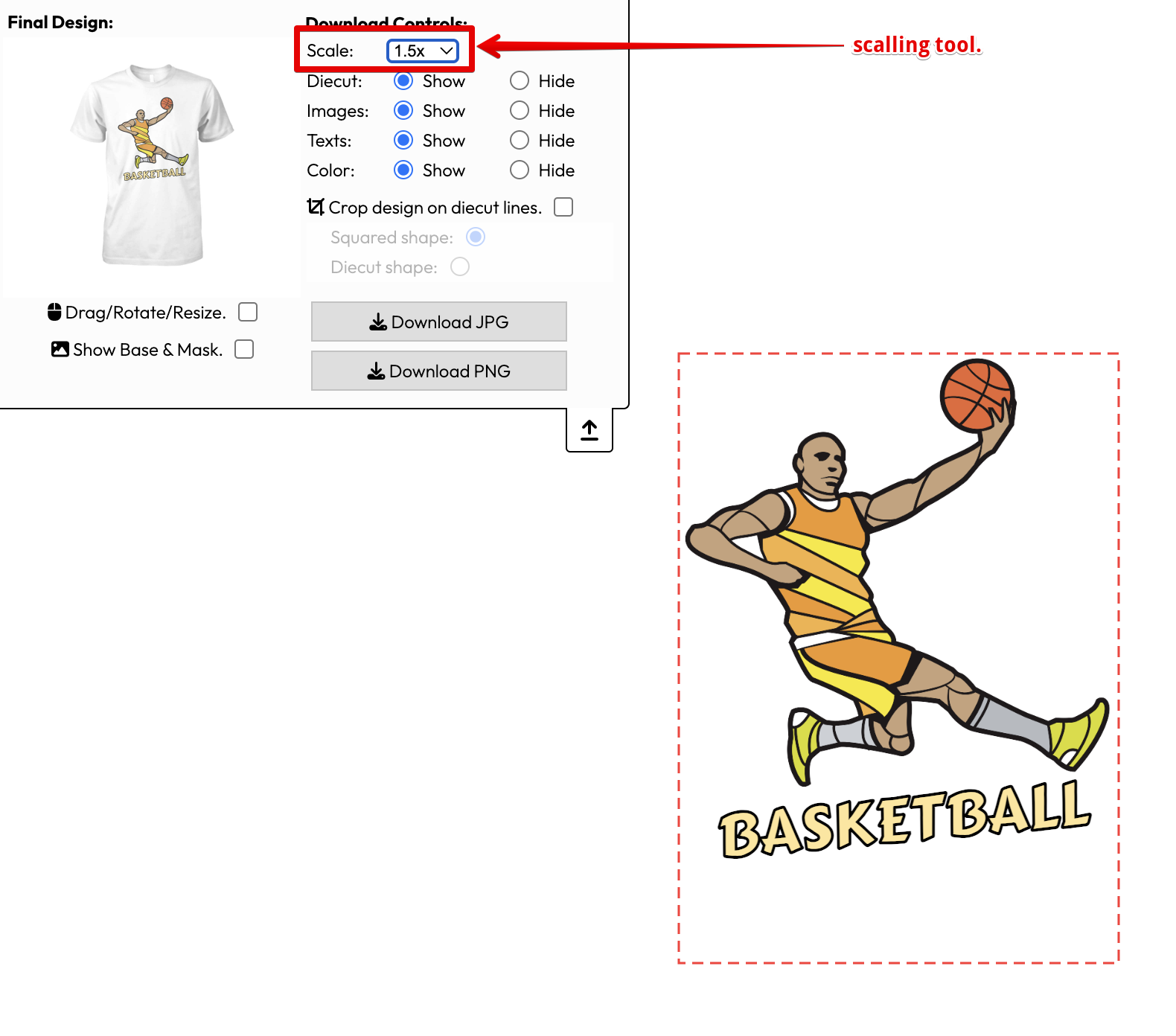
For instance, if you download the images in 3X and the size is fine for you, you can double the "resolution" of the image by scalling it to 6X and downloading it in that size. Then, with your image software, you can reduce the resulting image to the half to double the resolution of it. You will get the image with the size in 3X but doubling the resolution.
An Example:
Imagine that you download the image in 1X and the file has a size, for instance, of 100x200px. The image will be downloaded by default in 72dpi. If you need the image in 100x200px and 144dpi, scale it up to 2X and you will download the image in 200x400px in 72dpi that is equivalent to 100x200px in 144dpi. If you scale it to 3X, it is equal to 100x200px in 216dpi, and so on...
Notice that it is not possible to increase the resolution of an image uploaded by a customer. This means that if the customer uploads a 72dpi image, the maximum resolution that you can get will be always in 72dpi and no more. So, if you scale a 72dpi image, it will probably be pixelated. To avoid this from happaning, you can also set a minimum image size and/or resolution for the images uplaoded by your clients in the "Image settings" of the app backend.