Error in linked variations or message that says that the Product can not be customized.
When you see any of these messages, this must be due to two reasons:
If you see this screen:
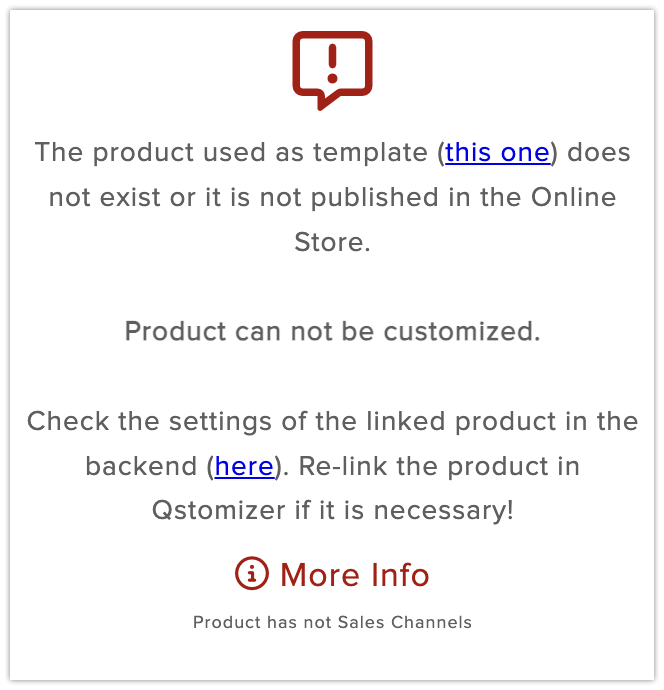
Click on the link that says "This one" to check if the product exists. If the 404 error page appears, check in the backend of your store if the product exists and has, at least the "online store" channel enabled.
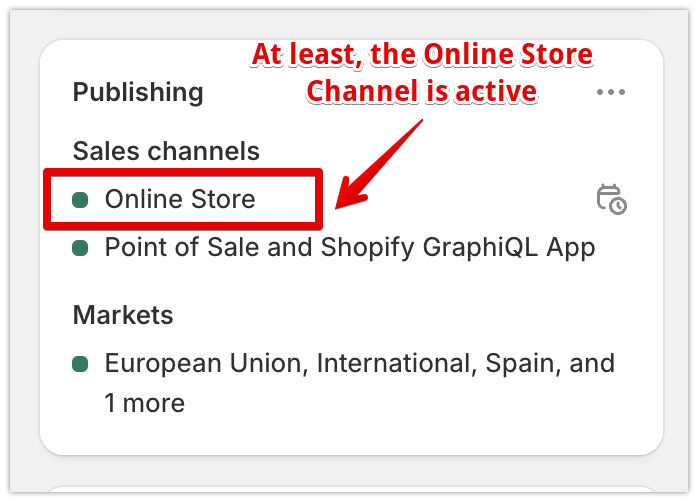
In some cases, it is necessary to refresh the linked product to the template. In those cases, you have to unlink and re-link the product to the template. Here a short tutorial.
If you see this screen:
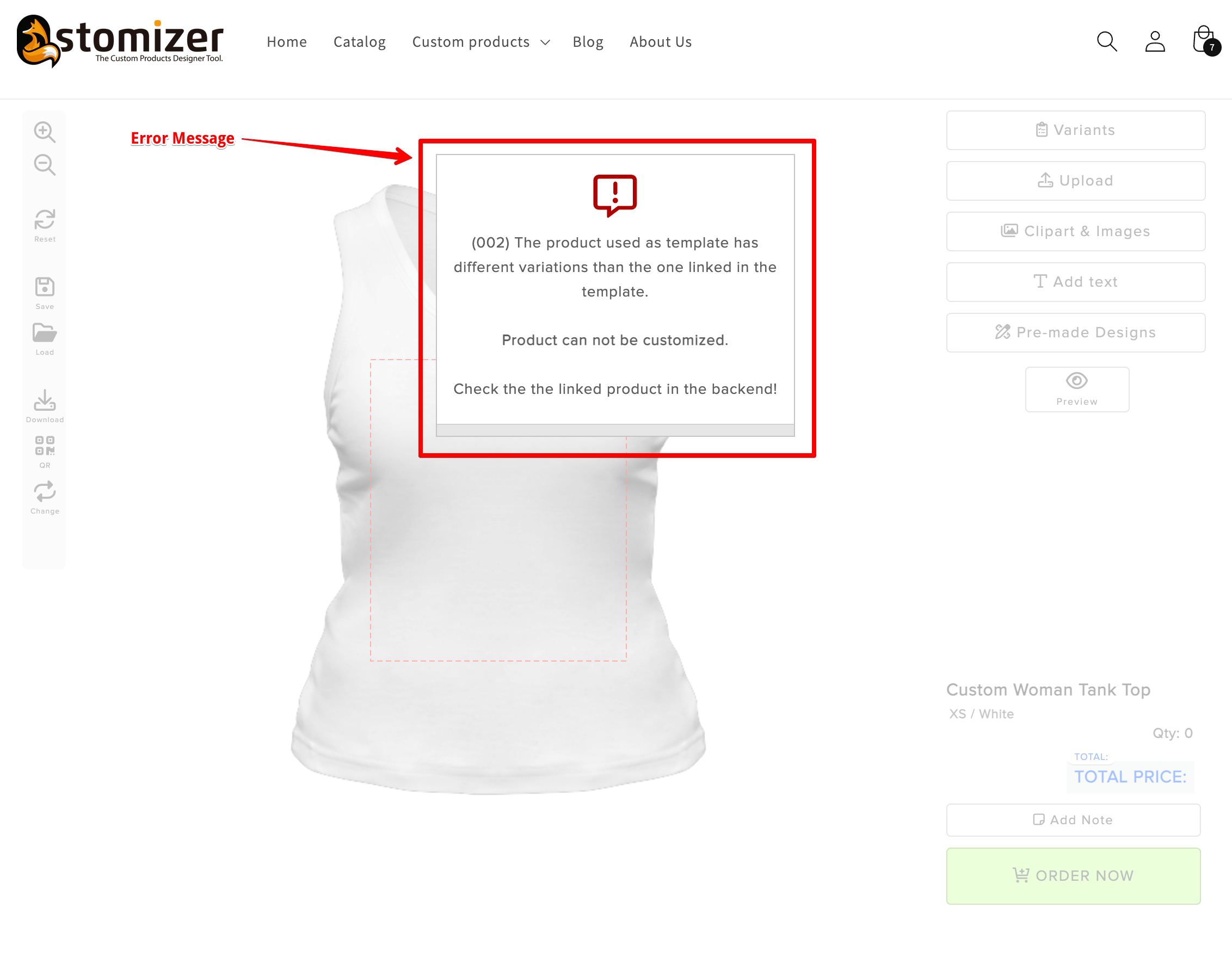
When a message that says that a product can not be customized, is usually related to the product and the linked variants.
This message is shown when the variations defined in the product are different to the variations linked in the template in Qstomizer
For instance, these are the variats in the product...
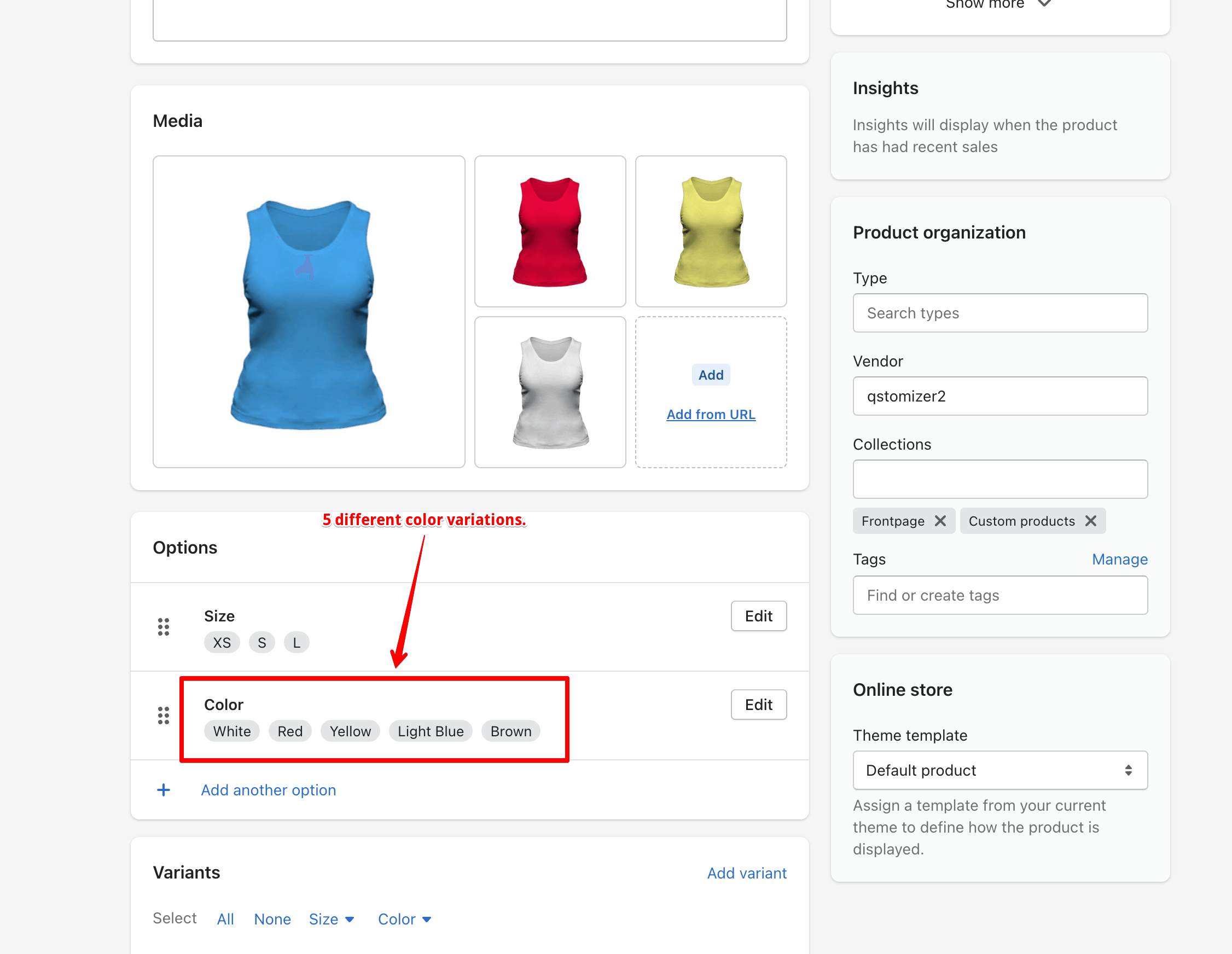
...and these are the variations linked in the template in Qstomizer:
In case of Based on Mask / Color:
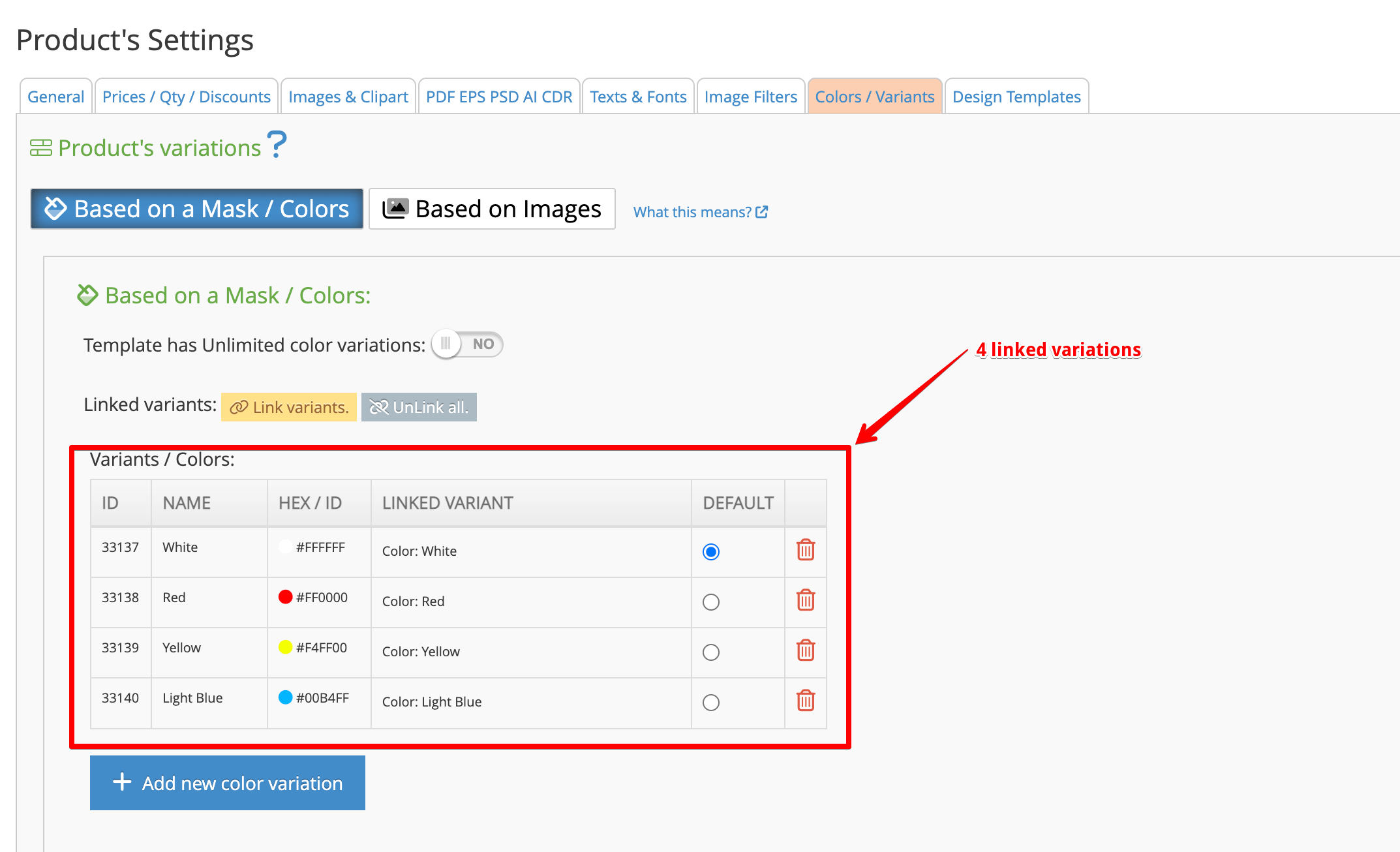
In case of Based Images:
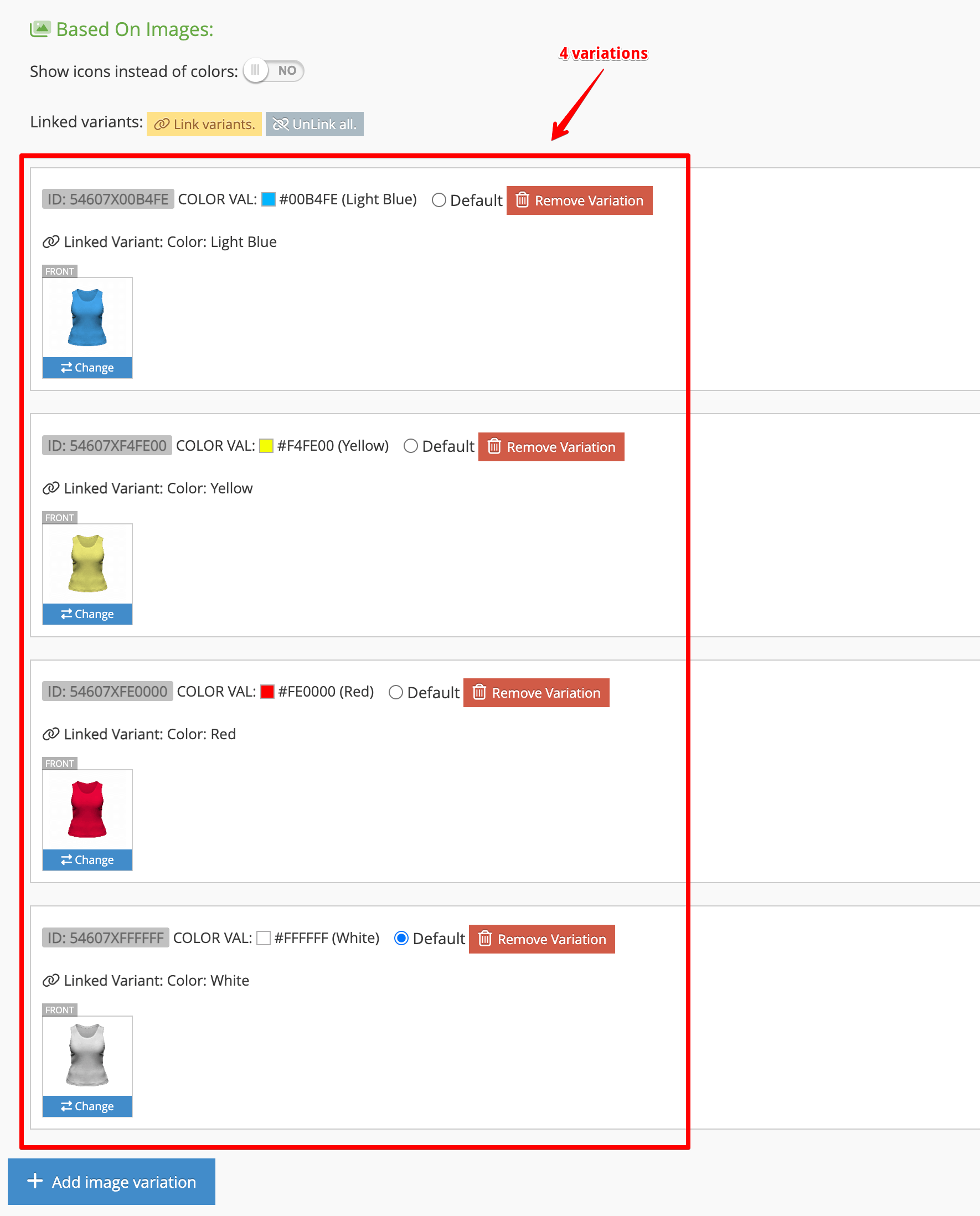
Notice how in the product there are 5 color variations: White, red, Yellow, Light Blue and Brown
And in the template, there are only 4: White, red, Yellow and Light Blue
The variations in the product and in the linked template must match.
NOTICE: The variations of a product and the variations defined in the linked template, MUST MATCH. If they do not match, an error popup is shown and the product can not be customized.
To solve this issue, remove or add the faulty variants depending on what you need and re-link the product to the template to update the settings.
How to solve the issue?
To solve this issue, remove or add the faulty variants depending on what you need.
In the case shown in the example, you can remove the Brown variant from the product or add the Brown variant in the template in Qstomizer to match the variants in both places.
In some cases, it is necessary to refresh the linked product to the template. In those cases, you have to unlink and re-link the product to the template. Here a short tutorial.
